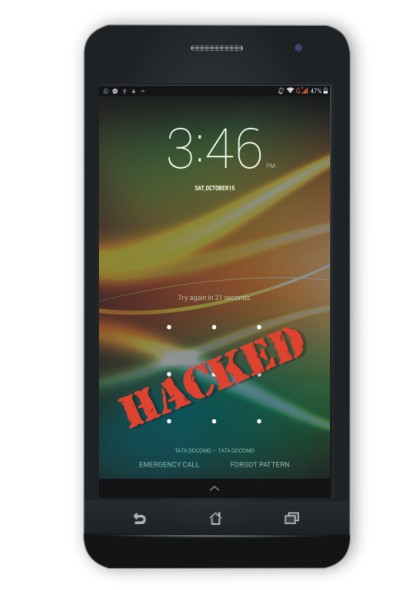How to Bypass Android Lock Screen Password, Pattern and PIN
By Prempal Singh

The primary reason to set screen lock security on your mobile phone is to keep other people (or friends) from looking at out your messages or personal, family images. Beyond that, you don’t want anyone who dares to take your phone to get full access to email messages, pictures or other sensitive data. But what if you’re the main one who cannot access your mobile phone? You could forget your PIN or pattern, right? Or someone pranks you by setting up a lock screen pattern and just leaves you attempting with it.
In any case, there’s quite a fairly easy solution to this without remove your phone data. The one thing you need is to have Android Device Manager allowed on your device (before you locked yourself away of your phone). In this example that you have a Micromax phone, you can also unlock your phone using your registered email account.
Dependency:
- You must be access your register Gmail Account.
- Your internet connection must be on.
Steps to unlock your phone
- Enter a five times wrong lock screen pattern.
- Tap on ‘Forgot Pattern’

- Now you should login with your Registered Google account login.

- When you enter user name (email) or password it shows change pattern, pin or password. So just enter your new password or draw new pattern and your phone should now be unlock.

Note: This trick is working only when your gmail account have 2 Factor Authentication feature disabled. But now question is that:
What Should I do when two factor authentication feature is on, now how I bypass or recover pattern, PIN, password?
Gmail provide lot of features, one of them is App Password which is is a 16-digit password that gives a device permission to access your gmail Account. If your feature is on of 2-Step-Verification and are seeing a “password incorrect” error when accessing to gmail Account, then an App password must be solve the problem. It is generate one time password for this app so no need to remember that password.
Go to App Password and sign in with your account credentials.
And just go to other app and add your device with name and click on Generate. Then a 16 Digit password is generate and then enter it on your phone.

And now you can change your password and get access again.
Subscribe us for more update like what should you do when you have no access of your email account then how to recover or bypass pattern lock.