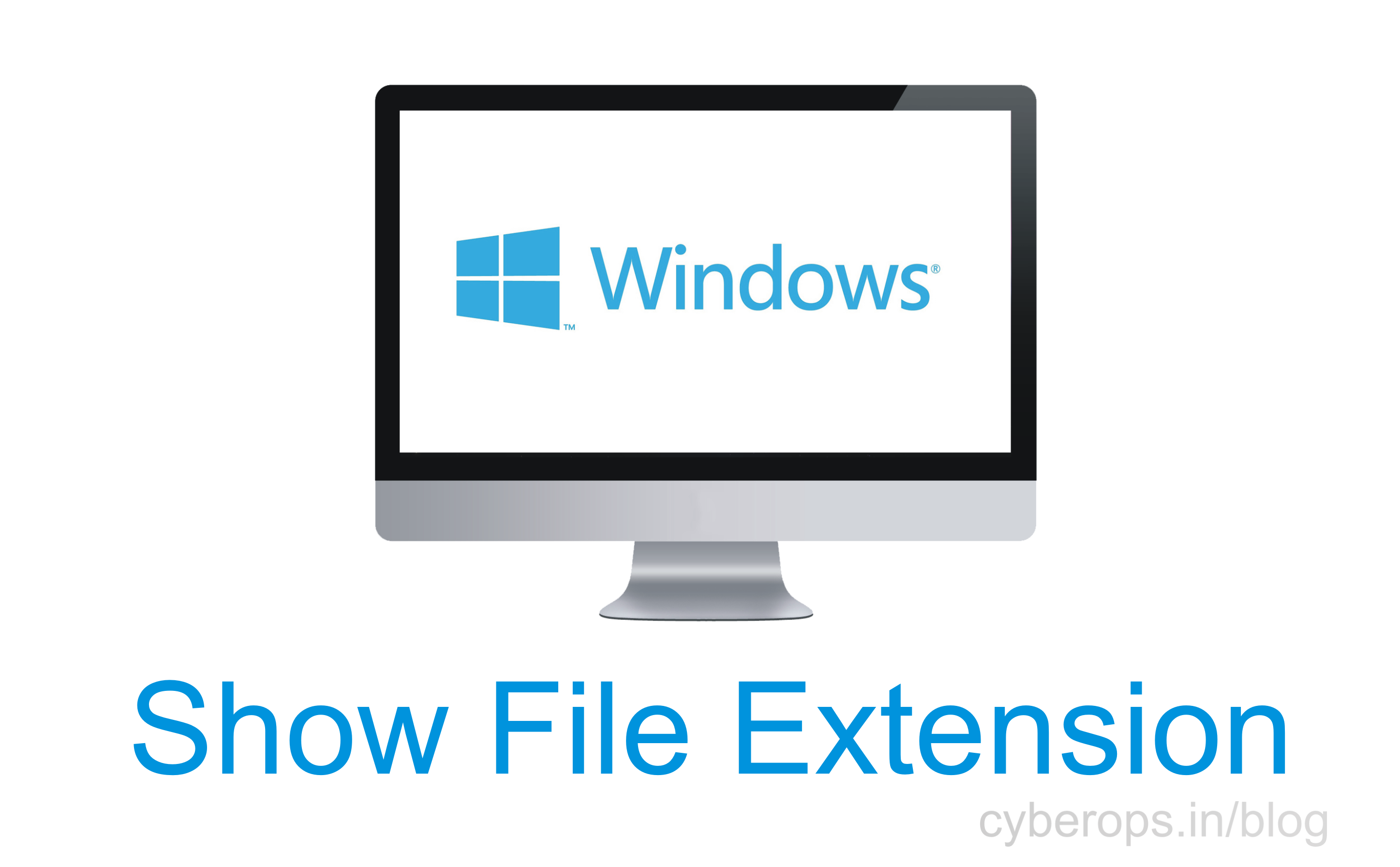How to Show File Extensions in Windows?
By Prempal Singh

By default, windows do not show the file extensions, but we can change it by doing some easier step setting in our windows 7, 8 and 10. Then we can always show the full file extension in our windows.
Why we want to show the File Extensions in windows:
Each and every file having their file extension that shows that which type of file is this. File extensions are usually three or four digits long, like, Word documents have the .doc or .docx file extension. We have a file named of .docx, Windows knows it’s a Word document and will open it with Microsoft Word.
There are so many file extensions like audio having .mp3, .aac, .wma, .flac, .ogg, and so many possibilities which depend on the type of audio file.
Here, is an example that we have a document i.e is installed from PDF reader and its extension is hidden and there is no quick way to show its extension. If we have Windows set to show the file extensions, we are able to see the file extension. We can see at the file’s properties window for more information, but we do not need to do that if we have enabled file extensions.
How to Show File Extensions in Windows 7:
In this windows, it is little more hidden, it is hidden in the folder options window.
Press the “organize” button in windows Explorer’s toolbar and select “Folder and search options” for open it.
After then press the “View” button then click on “Hide extensions for known file types”. Then click on the “Ok” button.
 This options window is also accessible on Windows 8 and 10—just press the “Options” button on the View toolbar. It is also accessible via the Control Panel on any version of Windows.
This options window is also accessible on Windows 8 and 10—just press the “Options” button on the View toolbar. It is also accessible via the Control Panel on any version of Windows.
How to Show File Extensions in Windows 8 and 10:
This option is easily accessible in File Explorer on Windows 8 and 10.
Press the “view” button and activate the “File name extensions”. Always file Explorer will remember this setting until we disable it in the future.

Now you can easily see the file extensions of any files.

Subscribe us for more update.